Migrating Oracle GoldenGate from the Classic Architecture to the Microservices Architecture within the same version (19c)
- AiTech
- Jul 1, 2024
- 2 min read
Migrating Oracle GoldenGate from the Classic Architecture to the Microservices Architecture within the same version (19c) involves several steps and considerations. Below is a step-by-step guide on how to perform this migration:
### Pre-Migration Checklist
1. **Backup Data**: Before beginning the migration, ensure all your configurations, trail files, and databases are fully backed up.
2. **Check Compatibility**: Ensure your current environment and all components are compatible with the Microservices Architecture.
3. **Documentation and Planning**: Review Oracle's official documentation for any specific prerequisites and considerations for migration.
### Migration Steps
#### Step 1: Prepare the Environment
- Install the Oracle GoldenGate Microservices Architecture (OGG MA) on the desired system. This can be the same system where Classic is installed or a different one.
```bash
# Example command to install OGG MA
unzip <OGG_ZIP_FILE>.zip
cd <OGG_DIRECTORY>
./oggca.sh
```
#### Step 2: Configure the Service Manager
- Start the Service Manager, which is the core component of the Microservices Architecture.
```bash
# Navigate to the OGG MA home directory
cd /path/to/ogg_microservices
# Start the Service Manager
./bin/ServiceManager
```
#### Step 3: Set Up the Microservices Deployment
- Access the Service Manager web interface (default URL is `http://hostname:port` where `port` is usually 9000).
- Configure the Deployment and create the necessary Distribution Paths and Receivers.
#### Step 4: Export and Import Configuration
- Use the Oracle GoldenGate Admin Client to export the configuration from the Classic architecture.
```bash
# Connect to the Classic deployment
./ggsci
# Export configuration
DBLOGIN USERIDALIAS <alias>
EXPORT CONFIG TOGGSCHEMA.xml
```
- Import the configuration into the Microservices deployment.
```bash
# Use the Admin Client for Microservices
./adminclient
# Connect to the Microservices deployment
CONNECT TO http://hostname:port
# Import configuration
IMPORT CONFIG FROMGGSCHEMA.xml
```
#### Step 5: Validate and Start Processes
- Ensure all paths are correctly set up and validate the configuration.
- Start the processes and begin the data replication.
```bash
# Start Extract and Replicat processes
START EXTRACT <extract_name>
START REPLICAT <replicat_name>
```
#### Step 6: Monitoring
- Use the Oracle GoldenGate Performance Metrics and the web interface to monitor the replication and handle any errors.
### Post-Migration
- Validate the data synchronization status.
- Decommission the old Classic architecture components after ensuring the Microservices deployment is stable.
### Reference Link
For more detail, additional commands, and troubleshooting, refer to Oracle's official documentation:
The Oracle documentation provides comprehensive guides, troubleshooting tips, and more in-depth explanations of each step involved in the migration process.

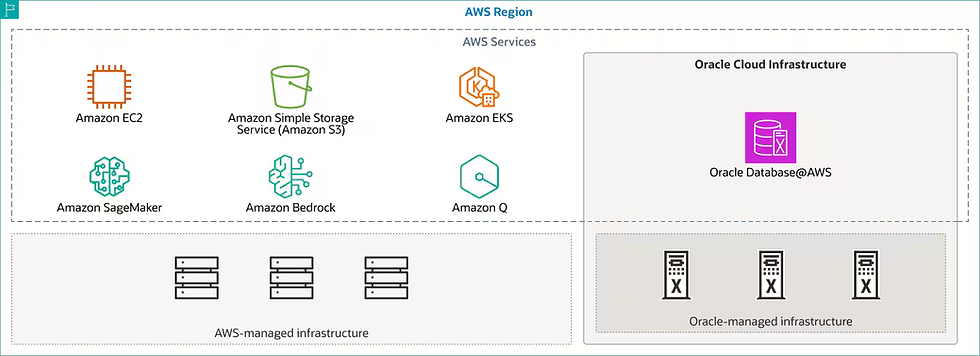
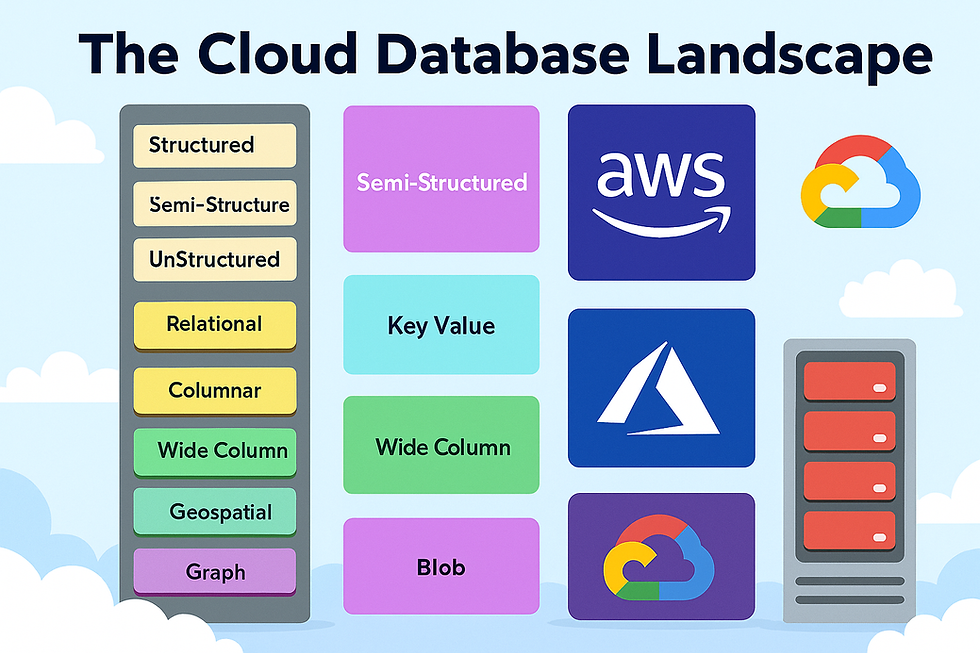
Comments