Demantra Migration to RHEL 6 and RHEL 8: A Step-by-Step Guide
- AiTech
- Nov 8, 2024
- 2 min read
Migrating Oracle Demantra to RHEL 6 and RHEL 8 involves careful preparation, execution, and validation. Below is a comprehensive guide with pre-checks, main tasks, and post-check tasks, as well as common post-migration issues and their resolutions.
Pre-Migration Checklist
System Requirements Check
Ensure that RHEL 6/8 meets the hardware and software requirements.
Verify the compatibility of Demantra with the target RHEL version.
Commands:
cat /etc/redhat-release # Check the RHEL version uname -r # Check the kernel version df -h # Check disk space availability free -m # Check memory availability
Backup Existing System
Backup Demantra configurations and database.
Commands:
tar -czvf demantra_backup.tar.gz /path/to/demantra # Compress and archive Demantra files mysqldump -u root -p demantra_db > demantra_db_backup.sql # Backup database
Check Software Dependencies
Ensure required packages and libraries are available.
Commands:
rpm -qa | grep -E 'java|httpd|oracle' # Check installed packages yum list installed # List all installed packages
Main Migration Steps
Step 1: Prepare RHEL 6/8 Environment
Update all packages on the target system and install necessary dependencies.
Commands:
yum update -y # Update all packages yum install -y java-1.8.0-openjdk-devel httpd # Install Java and HTTP server
Configure user permissions and create the necessary user groups.
Commands:
groupadd demantra # Create a group for Demantra useradd -g demantra demantra_user # Create a user and assign to the group
Step 2: Transfer Demantra Files
Copy Demantra files to the new RHEL environment.
Commands:
scp demantra_backup.tar.gz demantra_user@<RHEL_IP>:/path/to/destination # Securely copy files ssh demantra_user@<RHEL_IP> # SSH into the RHEL server cd /path/to/destination tar -xzvf demantra_backup.tar.gz # Extract backup files
Step 3: Install Database Dependencies
Ensure that database clients or connectors are set up.
Commands:
yum install -y oracle-instantclient19.8 # Install Oracle Instant Client export LD_LIBRARY_PATH=/usr/lib/oracle/19.8/client64/lib # Set library path
Step 4: Configure Demantra
Update Demantra configuration files for RHEL 6/8 compatibility.
Commands:
vi /path/to/demantra/configs/demantra.ini # Edit configuration file # Update paths and Java configurations as needed
Ensure Java paths are set properly.
Commands:
export JAVA_HOME=/usr/lib/jvm/java-1.8.0-openjdk # Set Java home export PATH=$JAVA_HOME/bin:$PATH # Update PATH variable
Post-Migration Tasks
Verification of Services
Start the Demantra services and verify their status.
Commands:
/path/to/demantra/start_server.sh # Start Demantra services ps -ef | grep demantra # Verify that services are running
Validate Application Functionality
Check the Demantra application by accessing it through a web browser.
Run sample workflows and verify data processing.
Security and Performance Tuning
Enable firewalls and SELinux (if needed).
Commands:
firewall-cmd --permanent --add-port=8080/tcp # Open port 8080 firewall-cmd --reload # Reload firewall rules setenforce 1 # Enable SELinux enforcement
Common Post-Migration Issues and Resolutions
Java Version Incompatibility
Issue: Demantra fails to start due to incompatible Java version.
Resolution: Ensure Java 1.8 or a compatible version is installed.
Commands:
java -version # Check installed Java version
Missing Libraries
Issue: Library dependencies cause errors.
Resolution: Install missing libraries using yum or download RPMs manually.
Commands:
yum install -y libaio # Install missing library
Database Connection Errors
Issue: Connection to the Oracle database fails.
Resolution: Verify the connection strings and user permissions.
Commands:
sqlplus user/password@//hostname:port/SID # Test database connection
Conclusion
Following this detailed guide ensures a smooth migration of Demantra to RHEL 6 and RHEL 8. Proper pre-checks, configuration, and post-validation help minimize common issues and maintain system stability.


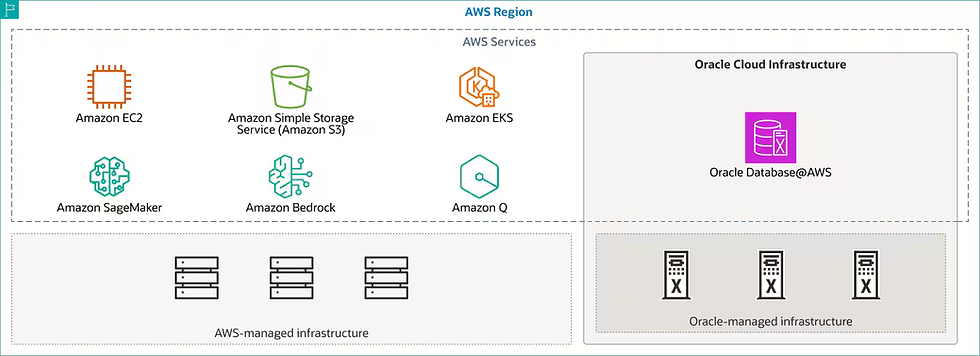
Comments